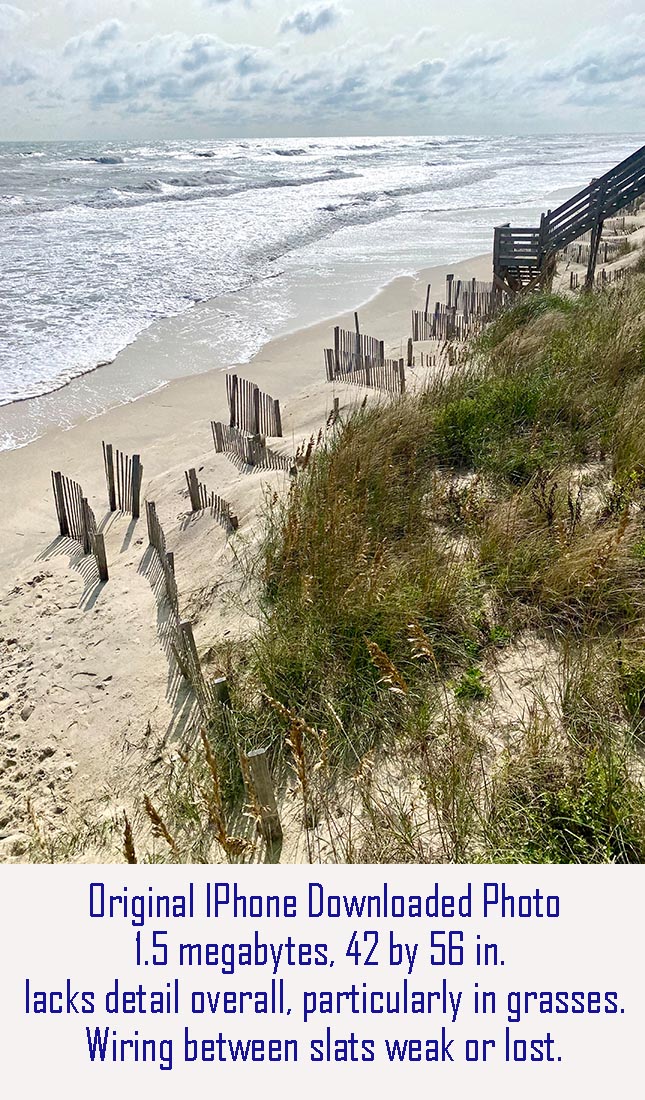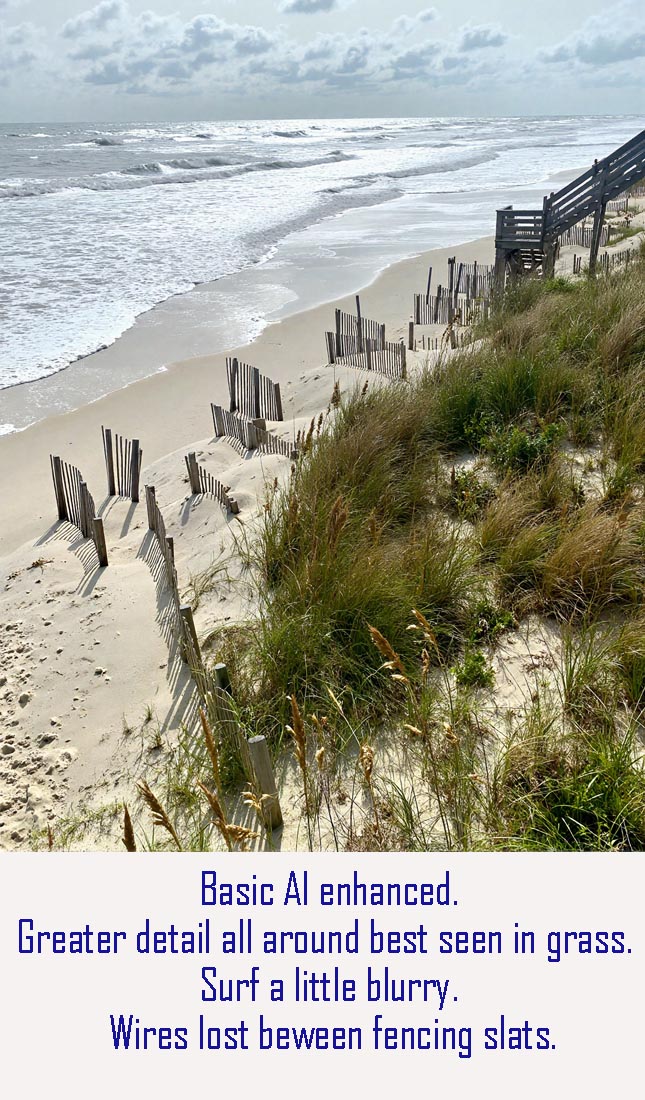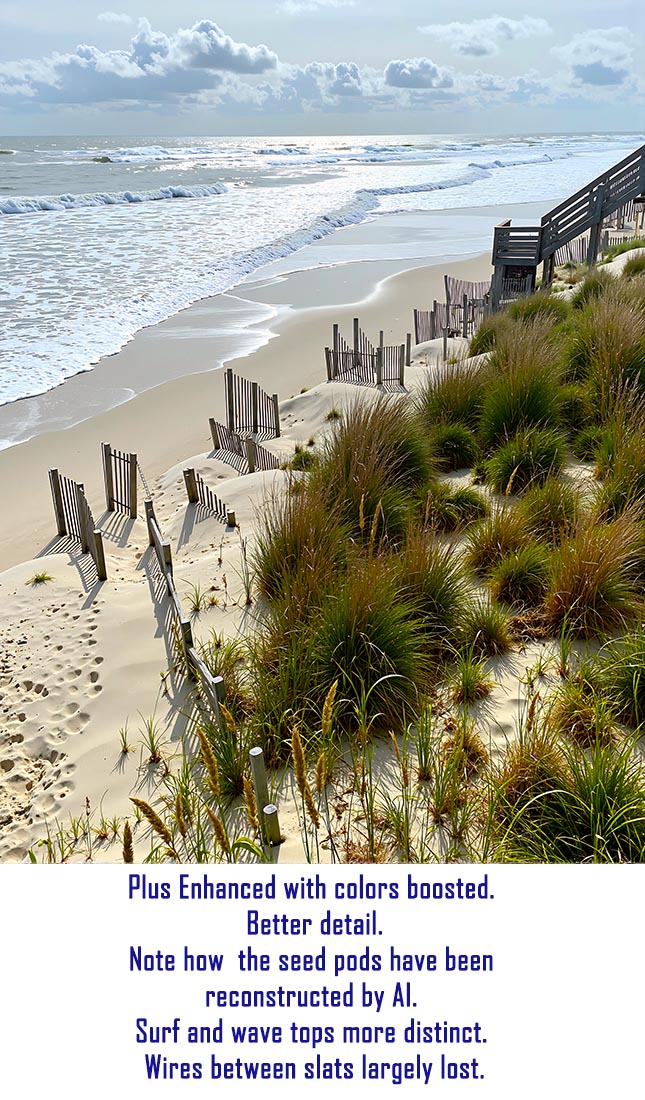The IPhone camera app is a very popular feature of the IPhone and other phones. Whether it is a selfie or a great sunset, most users value the spontaneity and ease of use to capture memorable moments or unique scenes which they may never experience again.
Printing an IPhone photo is not too complicated if you follow a few simple rules.
First, set the photo resolution as high as possible. We can convert lower resolution photos successfully (see example below for 1.5 mb file) but it is always best to shoot at the highest possible resolution. The more pixels captured, the more details. To view the options for the IPhone photo app, click on this link. Unfortunately, Samsung removed the ability to change resolution in current models. However the size of their files is quite large and should provide enough pixels to allow printing an excellent photo.
Second, try not to shake or move while snapping the photo. Some will rest the phone on a solid surface like a car top, table or even someone’s shoulder.
Third, set the lighting behind you and avoid shooting directly into the light source whether room lighting or the sun. The camera phones do an excellent job of balancing for lights and darks in the scene being photographed, but evenly balanced lighting is always going to provide the best results. Remember the rule about lighting subjects with a lamp or flash. The angle of incidence is equal to the angle of reflection. What that means is if your lighting is coming from the side or top, the reflection will go in the opposite direction by 90 degrees and not shine directly into the lens causing blowouts of the subject. The sun is, conveniently, most often at an overhead indirect angle and if the subject is properly positioned will light a scene evenly. We photograph a lot of framed works of art behind glass and this can be problematic with reflected light. So we usually shoot from the side at an angle so any reflection off the glass does not glare into the lens. Then we straighten the picture in photoshop. Not everyone will have that skill or software however. So just shoot with lighting from the side or overhead that indirectly illuminates the subject (and avoid glass or mirrors).
Unfortunately detail is often lost in phone photos. This can be for a number of reasons, but most often from moving while shooting. We use AI apps to convert your original into the best example suitable for printing. The set of three photos below illustrate how professional preparation can result in a very crisp, professional looking print.
As a general rule, the larger the file size the better the prospects for printing.
Copy, Scan and Digitalize Other Photo Media
Yes we can usually print from other photo media. 35 mm slides and print negatives may be scanned for archival preservation in digital format using our vintage Nikon LS-5000 scanner. Large prints can be scanned and digitalized as well with specialized treatments. The same interpretation and enhancement capabilities can be applied to other media as shown in the IPhone treatments. For very old and damaged phots, restoration is frequently possible using special software.
IPhone Prints
Three examples for an IPhone image: (hover to halt)
IPhone Prints